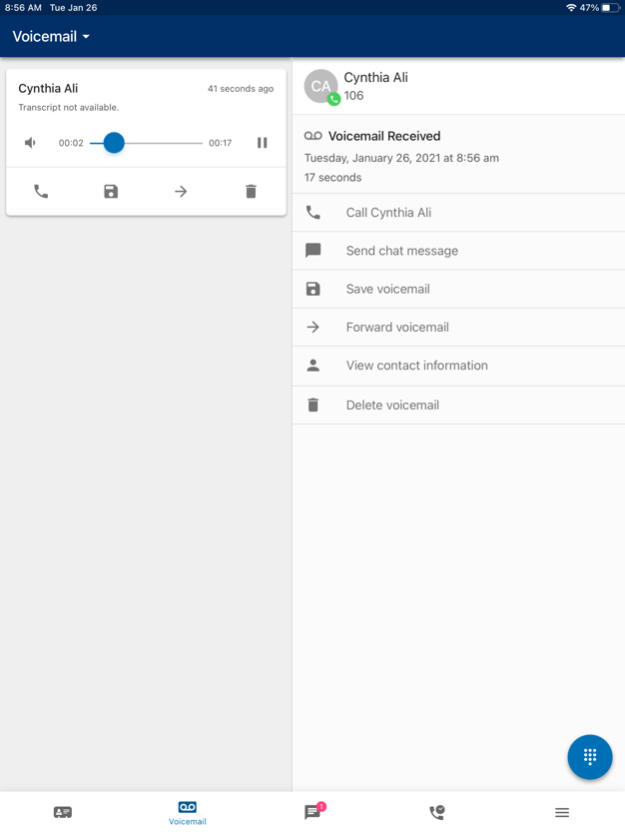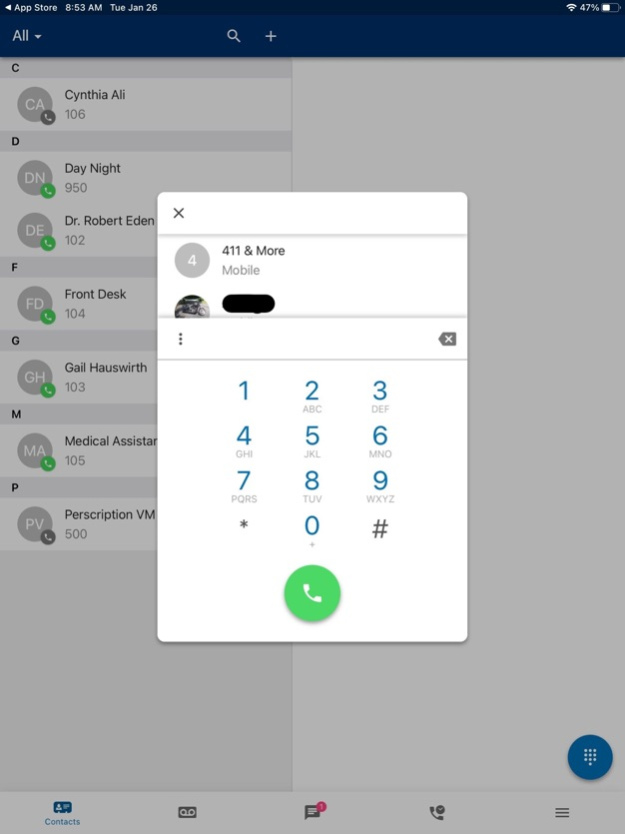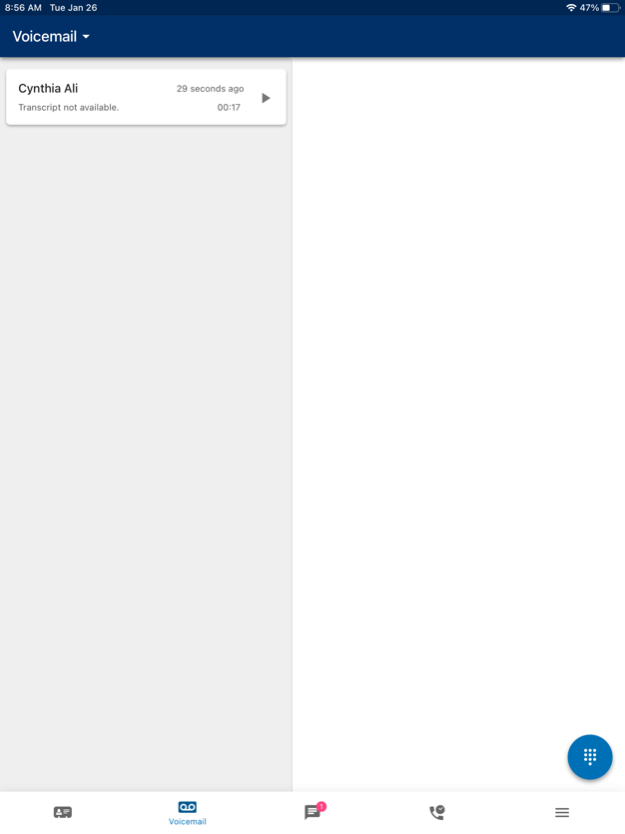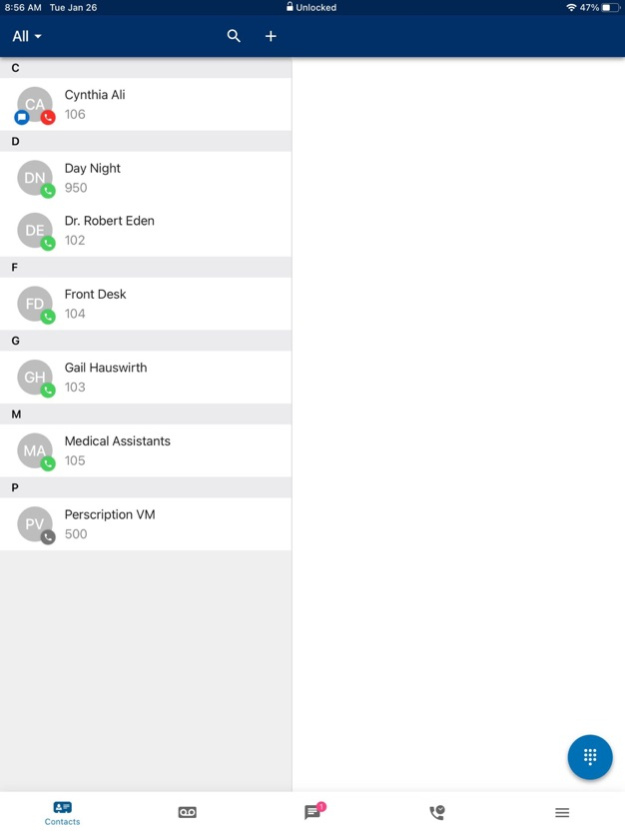CloudWorx 3.5.5
Continue to app
Free Version
Publisher Description
CloudWorx is a SIP softclient that extends VoIP functionality beyond the land line or desktop. It brings features of the CloudWorx platform directly to end-user's mobile devices as a Unified Communications solution. With CloudWorx, users are able to maintain the same identity when making or receiving calls from any location, regardless of their device. They are also able to seamlessly send an ongoing call from one device to another and continue that call without interruption. CloudWorx grants users the ability to manage contacts, voicemail, call history and configurations in a single location. This includes the management of answering rules, greetings and presence which all contribute to more efficient communication.
***NOTICE: You must have a an existing account with a supported service provider in order for CloudWorx to work***
Jan 15, 2024
Version 3.5.5
-bug fixes and improvements
About CloudWorx
CloudWorx is a free app for iOS published in the System Maintenance list of apps, part of System Utilities.
The company that develops CloudWorx is Rhode Island Telephone, Inc. The latest version released by its developer is 3.5.5.
To install CloudWorx on your iOS device, just click the green Continue To App button above to start the installation process. The app is listed on our website since 2024-01-15 and was downloaded 1 times. We have already checked if the download link is safe, however for your own protection we recommend that you scan the downloaded app with your antivirus. Your antivirus may detect the CloudWorx as malware if the download link is broken.
How to install CloudWorx on your iOS device:
- Click on the Continue To App button on our website. This will redirect you to the App Store.
- Once the CloudWorx is shown in the iTunes listing of your iOS device, you can start its download and installation. Tap on the GET button to the right of the app to start downloading it.
- If you are not logged-in the iOS appstore app, you'll be prompted for your your Apple ID and/or password.
- After CloudWorx is downloaded, you'll see an INSTALL button to the right. Tap on it to start the actual installation of the iOS app.
- Once installation is finished you can tap on the OPEN button to start it. Its icon will also be added to your device home screen.